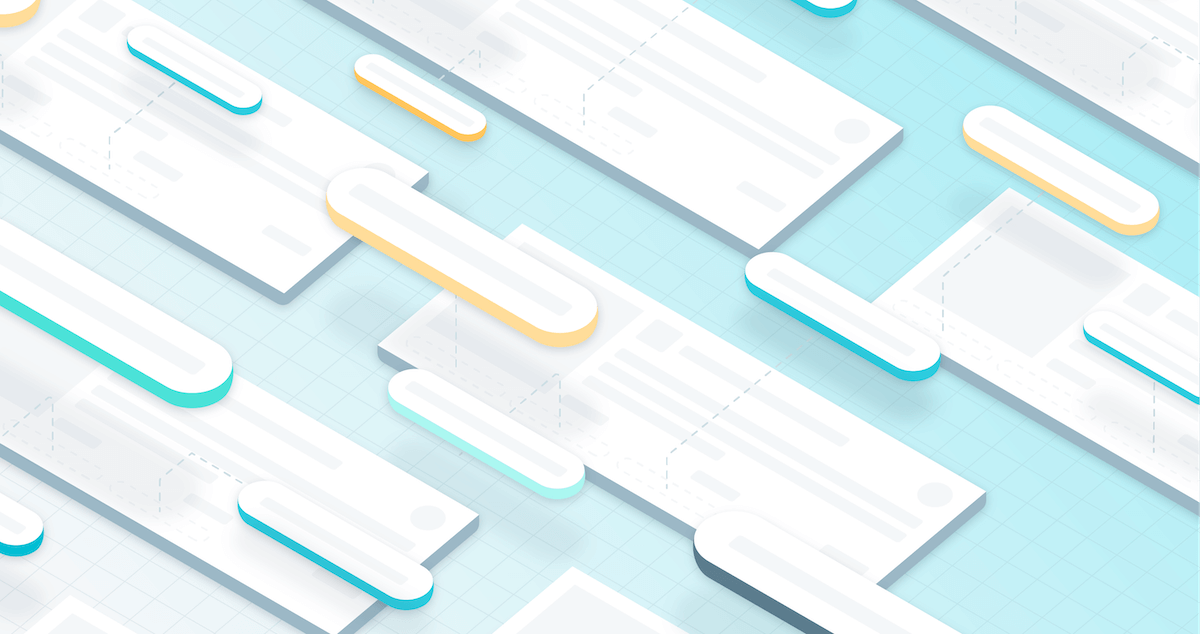
For the last few months, our team has worked on introducing a new dimension to quintly, a new way to group, analyze, and filter your social media data. Introducing Post Tags and Additional Filters. This is one of the most significant and awaited additions that seamlessly incorporate within our data layer, which means it will be available for our custom reports and API straight away. Let's dive in.
UPDATE 18.05.2021: We have released a major improvement - Auto-tagging. Read below.
What is P ost Tagging and how it works
The early beginnings
Even though quintly could analyze a grouped post by keywords or hashtags thanks to our custom metrics and QQL, we realized that it wouldn't cover the whole spectrum of use cases. For example, you would like to analyze your recent campaign that contains some posts that are also related by content and some that are connected by merit. We needed functionality that will give you the ability to tag the posts that you would like to consider in this campaign. Wait, there is more. Let's analyze which posts work best by running A/B testing and comparing the results. What if we are in the planning stage of the campaign and we are not sure what kind of content should we produce. No problem, we will tag and analyze our competitor's campaigns. These are just a few use cases that have influenced us to add this feature to an already extensive analytical toolset. The best thing about this is that you will be able to come up with use cases that we haven't even considered. We are very excited to see how you will use these new features.
How it works
In a nutshell, Post Tagging allows you to tag and gather posts that you would like to analyze as a whole. You can easily create tags, tag posts, develop metrics, and dashboards to provide an in-depth analysis of the campaign you are running. A significant thing to mention is that you are not limited to only your posts (or the accounts you manage). You can also tag competitors posts, and later run competitive analysis on the campaign level.
📌 Let's create our first tag.
First things first, navigate to an entirely new section on our sidebar menu called "Tags". We have two options here, "Post tags" and "Tag manager". You can create tags from both of those sections. They both serve a slightly different purpose. If you would like to add tags on the go and quickly find posts, then "Post tags" is your place. If you want to have a bit more pragmatic approach or you need to create a lot of tags and be able to manage them, "Tag manager" is where you can do that.
For this example, we will create a tag in the "Post tags" section. Once there, simply add the profiles or groups whose posts you would like to tag, choose the timeframe. Next, you can either manually tag posts by selecting them and adding the existing or create a new tag. That's pretty much it.
-1.gif?width=700&name=tag_single_post%20(1)-1.gif)
What if you have a lot of historical posts that you would like to tag? We know that it might be quite a cumbersome task. Let's say that we have a total of 1000 posts within a specific period, but we only want to tag relevant posts. You can use our Additional Filters. We will cover them in the "Wait, but that's not all" section. For this example, we can search by hashtags or specific keywords appearance containing exactly all or just any of the keywords found. Again, we will cover the Advanced Filters a bit later. Once you have filtered down the posts, you can bulk tag them by clicking on "Assign Tags" and choosing the tags that you would like to assign or unassign (it works great for bulk untagging too).
Manage and view tags
Navigate to the"Tag Manager". This is the best place to have a general overview of your tags and the number of posts tagged. From this section, you can also maintain your tags by archiving and removing them.
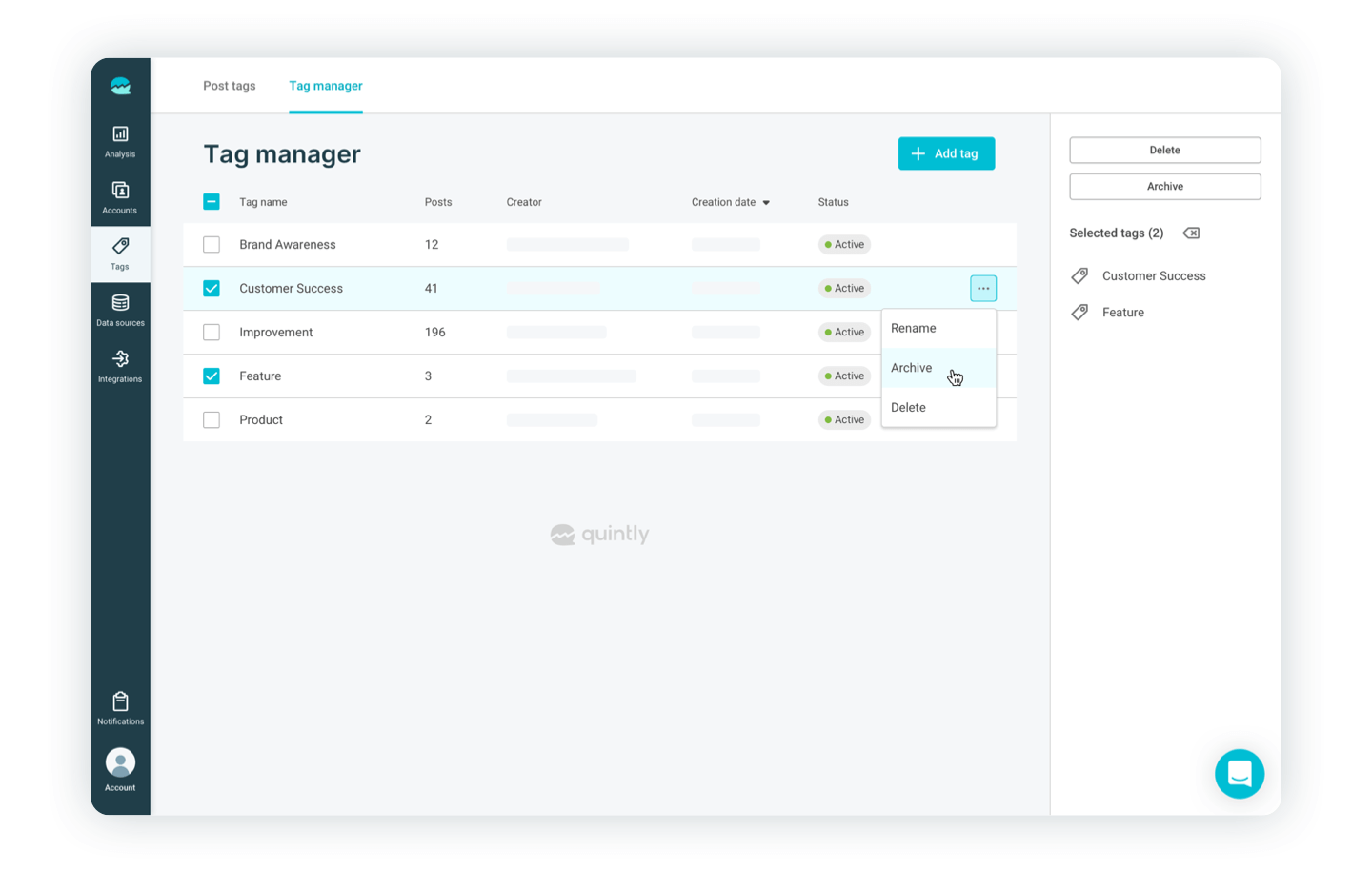
" Oh my god, it's full of tags"
By now, we should have our tags created, relevant posts filtered, and tagged. Moving on to the section that we are all here for - analysis
How does the new tags section integrate with what we do best, analytics, and what is so unique about our approach?
Flexibility has always been one of our core principles. We didn't just want to deliver an add-on to our services, a new layer, no. We wanted to offer a new data input that sits within our data layer and our posts data. Thanks to this approach, we can give you the ability to use the "Tags" functionality in conjunction with any other dashboards and data. Instead of us building and constraining you to predefined reports (although we will create some to get you started, more on it later), we will give you the ability to customize the reports and dashboards that you already have or create one from scratch. For example, you have a Content Optimization Benchmark Dashboard, and you would like to analyze only a specific tagged campaign. You can use the filtering to do so. Please find the full list of available data sources below. Thanks to this approach, you can use your custom created metrics and dashboards and enhance them with tags. This solution serves two significant goals - flexibility/customization used to and custom grouping to analyze the results better. For our customers that are using our API, tags are also available for all of our integrations.
Tags + Analytics = More
Before we dive deep into the analysis part, let's quickly address the post types and related data sources that are available for tag analysis. In the table below, you will find current data sources that support tags.
| Post type | Data source |
|---|---|
| Facebook Post | facebookOwnPosts facebookInsightsOwnPosts facebookInsightsExpiredPosts |
| Facebook Video | facebookInsightsOwnVideos |
| Instagram Post | instagramOwnPosts instagramInsightsOwnPosts |
| Instagram Story | instagramInsigthsStories |
| Twitter Tweet | twitterOwnTweets twitterOwnReplies twitterAnalyticsOwnTweets twitterAnalyticsOwnReplies |
| YouTube Video | youtubeVideos youtubeAnalyticsVideos youtubeAnalyticsTopVideos |
| LinkedIn Post | linkedInAnalyticsOwnPosts |
| Snapchat Show Story | snapchatShowInsightsStories |
To start analyzing your tagged posts, navigate to your "Discover" section (if you don't have any dashboards yet) or to your predefined dashboards that you would like to enhance. You can then use the global filter and select the tag that you would like to narrow the data. If you are looking for some inspiration to start your analysis, we have created default custom metrics and dashboards to get you started. For example:
Tag performance - find out how your post/video/story/tweet tags compare against common KPIs, such as total and average favs, replies, retweets, impressions and engagement rate.
Post Tags Interaction Distribution - discover how the interactions on specific tags stack up.
Beyond the basics
As mentioned in the beginning, the real power of the post tags is that they are integrated directly within our data sources. Following the quintly methodology, tags are available for Custom metrics, QQL, our API, and integrations. Like with any other default metrics, you will be able to adjust each of them to your company KPIs and needs.
Post tags are also available for our automated reports and exports throughout the platform. The true potential of this feature will be what you, as an end-user, design, what metrics you will create, what scenario you would like to analyze, and what reports you would like to present. In our quintly fashion, we will continue to build this tool for you and empower you to become a superuser in the process.
NEW: Let's make our life easier
In the first iteration of this feature, we have allowed to manually create tags. You are now able to automatically tag your post by creating simple rules (Update from 18.05.2021). To get started navigate to Tag Manager and choose the Tag that you would like to Automate. Click "New Rule", specify the filtering options for the rule (profiles, date, and advanced filters). You can set your rule to run indefinitely by choosing the end date as FOREVER. Once the rule is set it will in the background continuously tag new or updated existing posts.
We are really excited about this update as it is a massive time-saver for our clients. This update also opens quintly to interesting new use case - focused social media listening.
What do they say?
The ability of tagging posts with a combination of advanced filters gave us the ability to track if the selected profiles are mentioning the topic that we are interested in. For example, do they mention our brand or our brand-related keywords, if and where the influencer is mentioning our brand etc. With the inclusion of auto-tagging, we can make this process even more automated, and once set doesn't have to be revised again. Pretty neat new use case.
Wait, but that's not all
We have mentioned those filters before; it's time to expand on it a little. Over the last few months, alongside being able to analyze groups of posts and compare it, another product has been created - Additional Filters. What has started as an extension to post tags very quickly became a stand-alone feature.
So what is it? Well, Additional Filters, you guessed it, filter content with other conditions 🙂.
This feature allows you to select ALL or ANY filters meeting specific criteria. We can filter content within posts, including hashtags. For example, Sally from The Media Company would like to screen their posts and see the engagement. They would like to see if appearances of sentences similar to "buy our product" and "#booktitle" caused a shift in the engagement or reactions. They can tag those posts, but this is not related to a specific campaign, and they would like to find out on the fly. Sally opens the dashboard that she is using for analysis, clicks on the same Filter button. In the filters sidebar, she chooses ALL selector (she wants to see the appearance of both sentences together) and adds specific words/phrases. The filter will automatically apply across the dashboard, giving Sally a quick overview of the subject.
It is just one use case for this feature. We can use it in conjunction with Post Tags (whether you would like to filter already tagged content or bulk that the content that you filtered), or on any supported data source. You can find which one is supported by navigating to the "Data sources" section and see if the "post text" and "post tag" are available.
We are very happy to announce this update alongside Post Tags as it does complement it well but create a new way to quickly analyze the content by adding this additional granularity.
Almost forgot
One last thing. Post tags and Additional filters are available on a metric level. What does it mean? For example, Sally, mentioned above, wants to have a single dashboard where she shows engagement in the recent campaign. Sally runs the A/B testing on this campaign and would like to see side by side the results. She knows that she can use filter globally to refine the whole dashboard, but that's not what she is after. She would like to see the engagement on the "Test A" and "Test B" side by side on a single dashboard, create an automated report, and export results. Sally has tagged the posts accordingly, created a dashboard, added the "Interaction Rate By Post Type" metric, twice. She clicks on the "Edit settings", scroll to the bottom and selects "Select custom additional filters for this metric" and click on the "Filter" button. The filter sidebar shows up, and Sally picks only tags related to "Test A". She repeats the process for "Test B". Viola, side by side comparison of the posts.
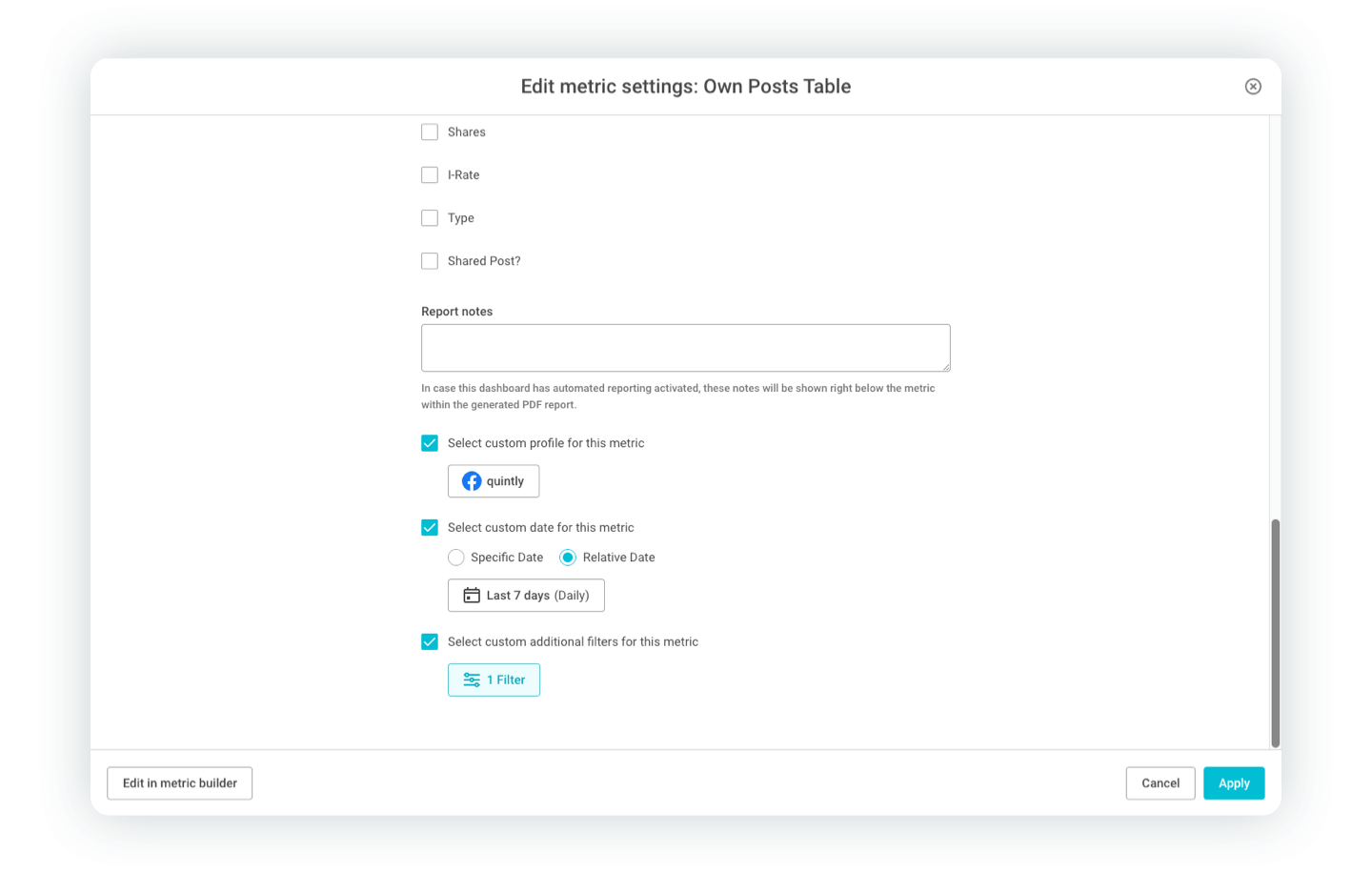
It is worth mentioning that if Sally wanted, she also could've selected custom timeframe and profiles, completely independent from the global settings. Genuinely customizable dashboards are here.
Where does it all leave us?
When I joined quintly a few months ago in the middle of the development process of these features, I thought, great, we are releasing a new update. The more I got involved in the process and the company itself, I realized what is unique about this release. It's not a feature itself, but how it has been built. It is always challenging to write about data and data layer, as it is not the most tangible topic, but this is the core of how we, at quintly, approach this subject. We don't merely create a product update. We enhance our datasets with more variables, giving you the ability to complete the most advanced reporting. Always having our core values in mind - customization, flexibility, and transparency. This update adds an entirely new dimension to social media reporting. I am very excited to see what use cases you will create across our platform. Let me know in the comments what you think about these new releases.
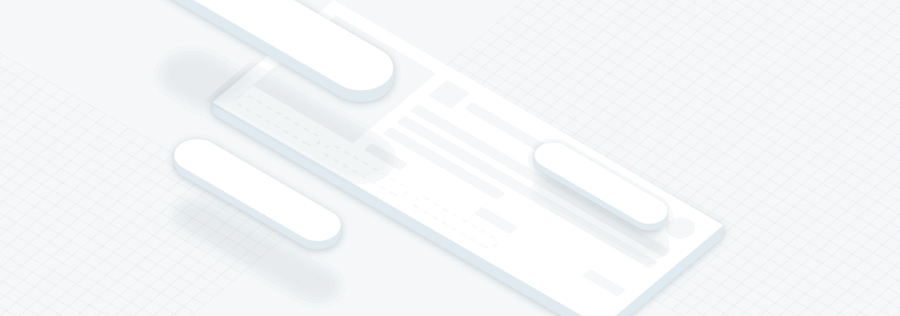
Further reading
If you are a customer, please reach out to our Success Team for further information. You can also go to our knowledge base for the step by step guide.
If you are new to quintly, simply book a demo with us. We will be happy to show you these new features and more.

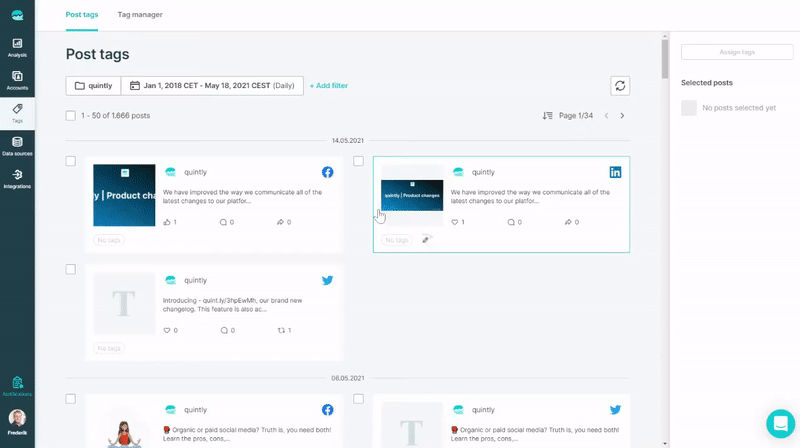

Join the conversation. Leave us a comment below!